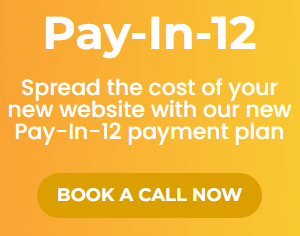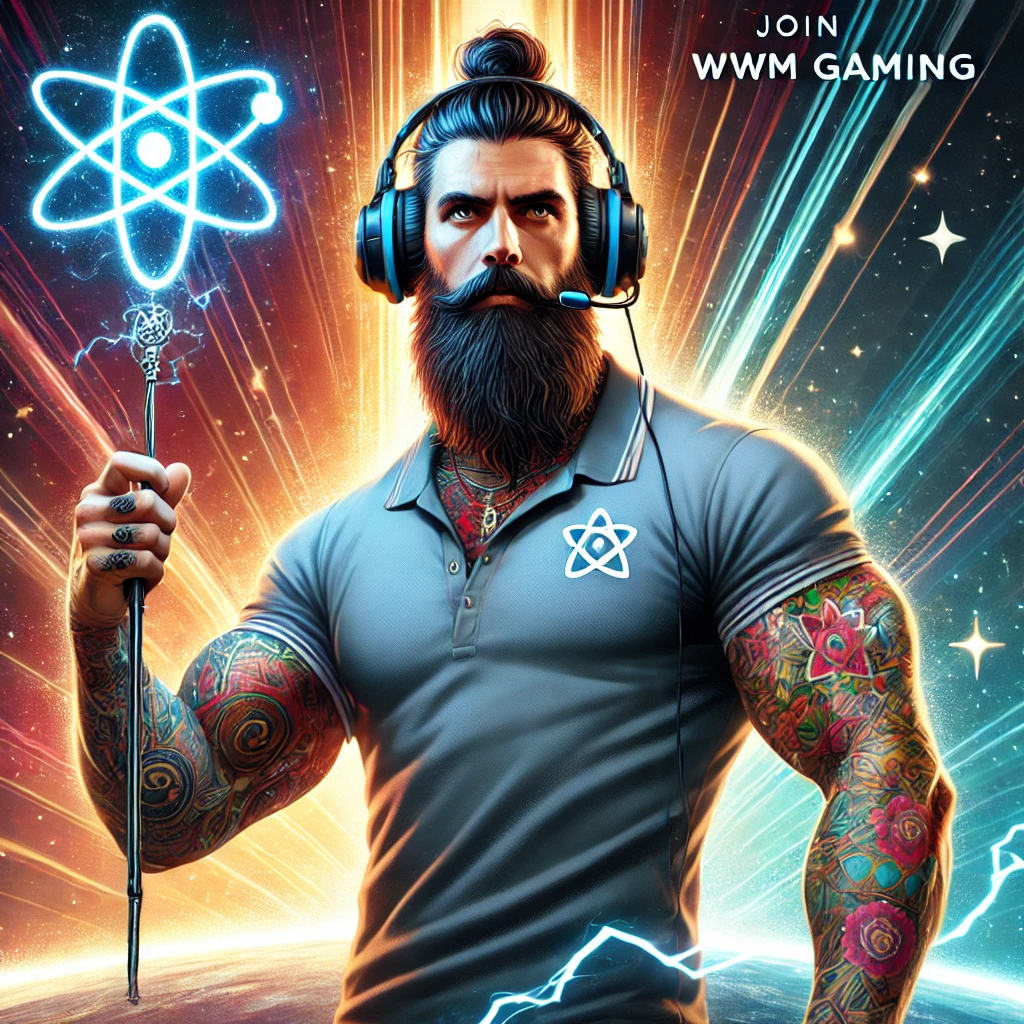Maybe you just want to change the background of the page titles on your WordPress pages, or maybe the colour of the text. In this tutorial we will specifically learn how to change the background colour of your page titles.
Your WordPress theme may be different to ours, but the theory is the same. If you run into any problems trying this yourself Wandering Webmaster offers on-demand support and can usually have your problem fixed within 24 hours.
Download this tutorial for later
Step 1 – Log into your WordPress Dashboard
First access your WordPress dashboard. You can normally find it by adding “/wp-admin/” at the end of your websites url, for example: https://YOURWEBSITE.com/wp-admin/
Once on your WordPress dashboard, it should look similar to this:
Step 2 – Go to your homepage and click ‘Customise’
You can access your website once logged in by hovering over the website name in the top menu and clicking ‘Visit Site’ after that, click ‘Customise’
Step 3 – Navigate the Customisation menu to: ‘Page > Title’
You are now looking at the Customisation Menu. From here you can edit most of the general things around your website. We are editing the page title, so click on ‘Page’ then ‘Title’
Step 4 – Make your changes
As you can see there are many different options to edit your page title. You can edit anything from the font, size, background colour, overlay and even set a background image to use instead.
To see a preview of your changes as your editing them navigate to a ‘Page’ on your website, we have chosen to use the About Us page in our example
Reminder: You are editing the setting for ALL pages in your website. In our example theme it is not possible to edit each page individually. Most themes can use the feature image as a background though, and you can edit the overlay used.
Step 5 – Click Publish
When you have finished your edits. Be sure to click Publish to make your changes live.
Congratulations!
You have just made your first well rounded blog post!
If you run into any issues, need some help or are interested in outsourcing blog writing contact Wandering Webmaster for a free estimate! We’re here to help any time.