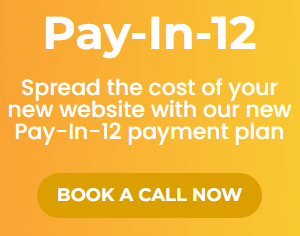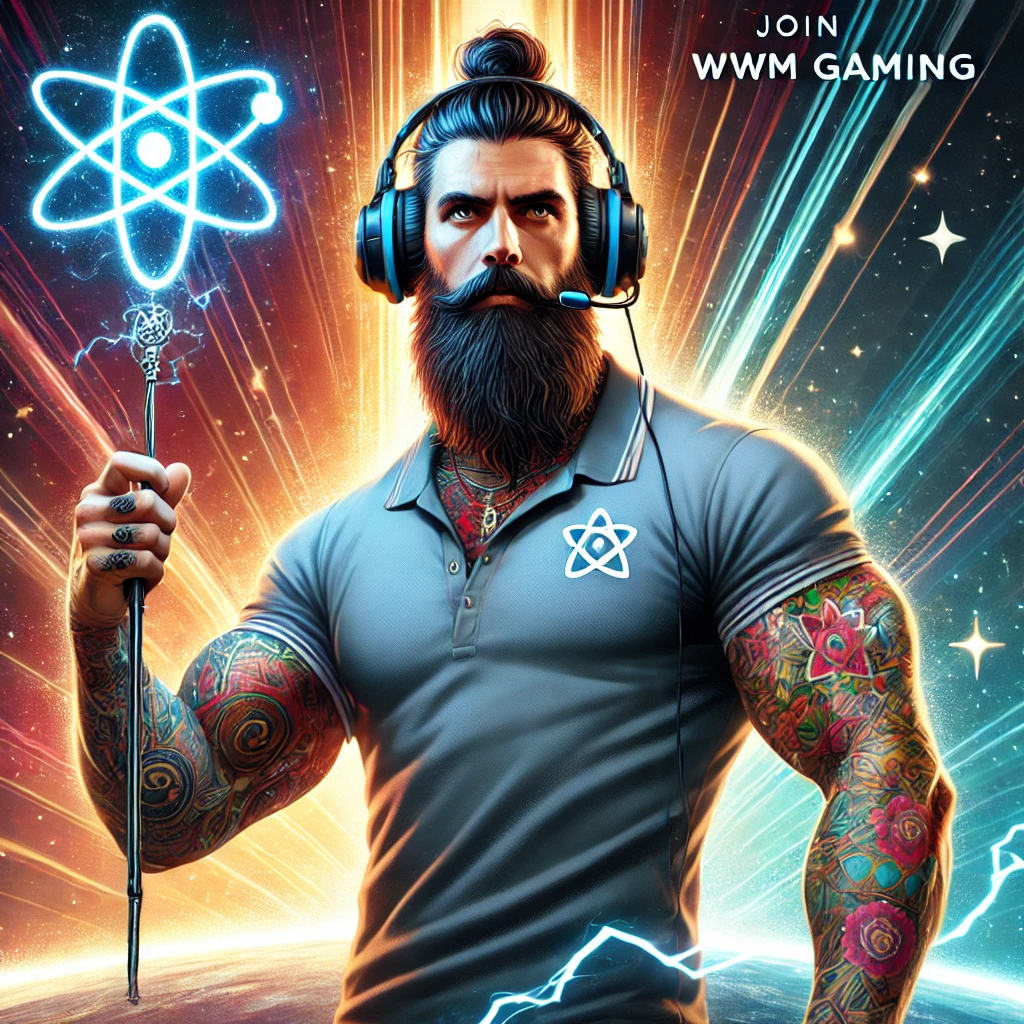Required Apps
Ablestar Bulk Product Editor
Instead of manually editing your products this app offers four ways to save you hours of work. You can filter for products you want to edit and then modify them in one go. You can upload a spreadsheet with just the values you want changed. You can set up recurring edits to run at fixed intervals. You can create products from a spreadsheet or export product fields to a spreadsheet.
Step 1: Install Ablestar Bulk Product Editor
To install Ablestar Bulk Product Editor click on Apps in the left hand menu of your Shopify dashboard. Then click the green ‘Visit the Shopify App Store’ button. In the search field, type ‘Ablestar Bulk Product Editor’ then click the blue ‘Add app’ button. You will then be presented with information on what Ablestar will be able to do and to grant it permissions. To continue click the green ‘install app’ button. You will then be shown a screen similar to this:
It may look like nothing is happening but it is
Do not close your browser window during this time
Ablestar Bulk Product Editor is scanning your store and getting the information for all the products you currently have.
Once this process is completed a blue ‘Go to app’ button will appear. Click it to proceed.
Step 2: Choose the products you wish to edit
| After the application is installed you can find it by clicking ‘Apps’ in the main menu of Shopify and then clicking Ablestar Bulk Product Editor |
Click on the ‘Filter’ drop down menu and define the conditions for which the products need to match to be included in your edit. In my case, I have listed any items over Price $100;
For more information on using search conditions and filters, see Search tips for in-app bulk product editing
Once your happy with the products in your list, click the blue ‘Modify Products’ button
Step 3: Edit Products & Variants
You will now see a form similar to this:
In this example I have selected the field to edit is ‘Price’
How to edit I have selected ‘Decrease by percent’
In the next field I have chosen to reduce the price by ‘50%’ and round the new price off to the nearest ‘.95’
I have also selected the old price as the new ‘Compare Price’ . This is a powerful tool that will show customers that prices are discounted.
Step 4: Verify your changes
Now scroll down and look at the proposed changes. Pay close attention to the new price as it is possible to reduce the price below your wholesale cost, so be careful.
Here you can see the picture of the product, Its name, SKU, Price and Compare Price
As you can see, the new price for my top item is $95.95, its old price was $191.68 and its new compare price will be $191.68 (the old price) after the new compare price it says (blank) because the item did not have a compare price previously.
Step 5: Run Edit
If you’re happy with the new prices and double checked your settings click the blue ‘Run Edit’ button. Your changes will be made and you can monitor the progress on the web page.
Step 6: Consider Purchasing
This amazing application allows you to run 5 bulk edits for free before needing to subscribe., This will be enough for most people who just need to run 1 or 2 quick fixes but if you plan on utilising this powerful tool often or appreciate its ability I strongly suggest subscribing to it here