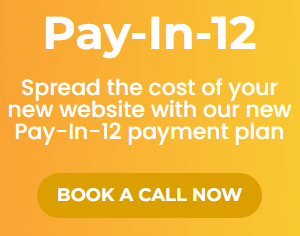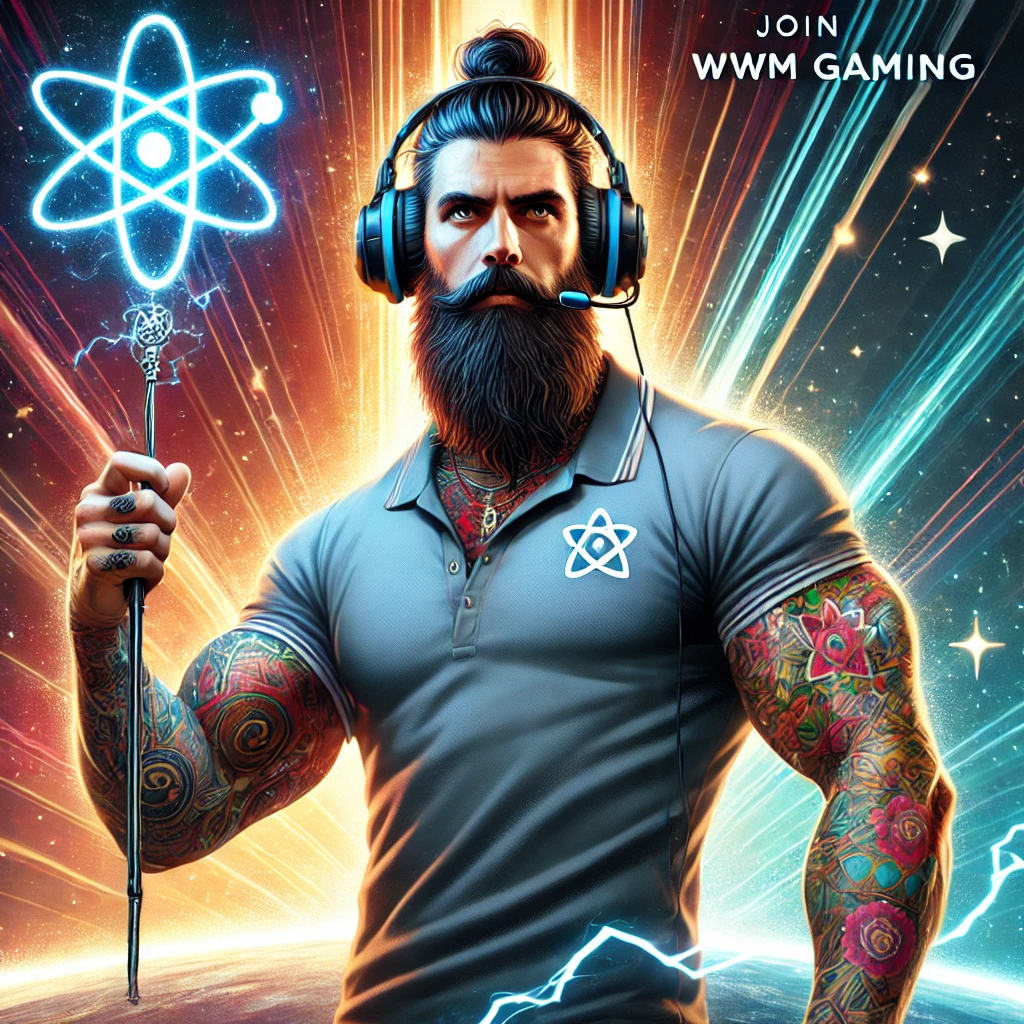Getting your social media accounts connected to your SMM dashboard at smm.goau.au is simpler than you might think! Whether you’re managing Facebook, Instagram, TikTok, or any other platform, this step-by-step guide will have you up and running in no time.
Don’t worry if you’re not super tech-savvy – we’ve designed this process to be as straightforward as possible. If you get stuck at any point, our team is always here to help through our Discord community or direct support.
Before You Start
Make sure you’re logged into your SMM dashboard account at smm.goau.au. If you haven’t received your login details yet, check your email or reach out to us directly – we’re always happy to help get you sorted.
Step-by-Step Connection Process
Step 1: Navigate to Social Accounts
Once you’re logged into your dashboard, look for the “Social Accounts” section in your left-hand navigation menu. This is where all the magic happens!
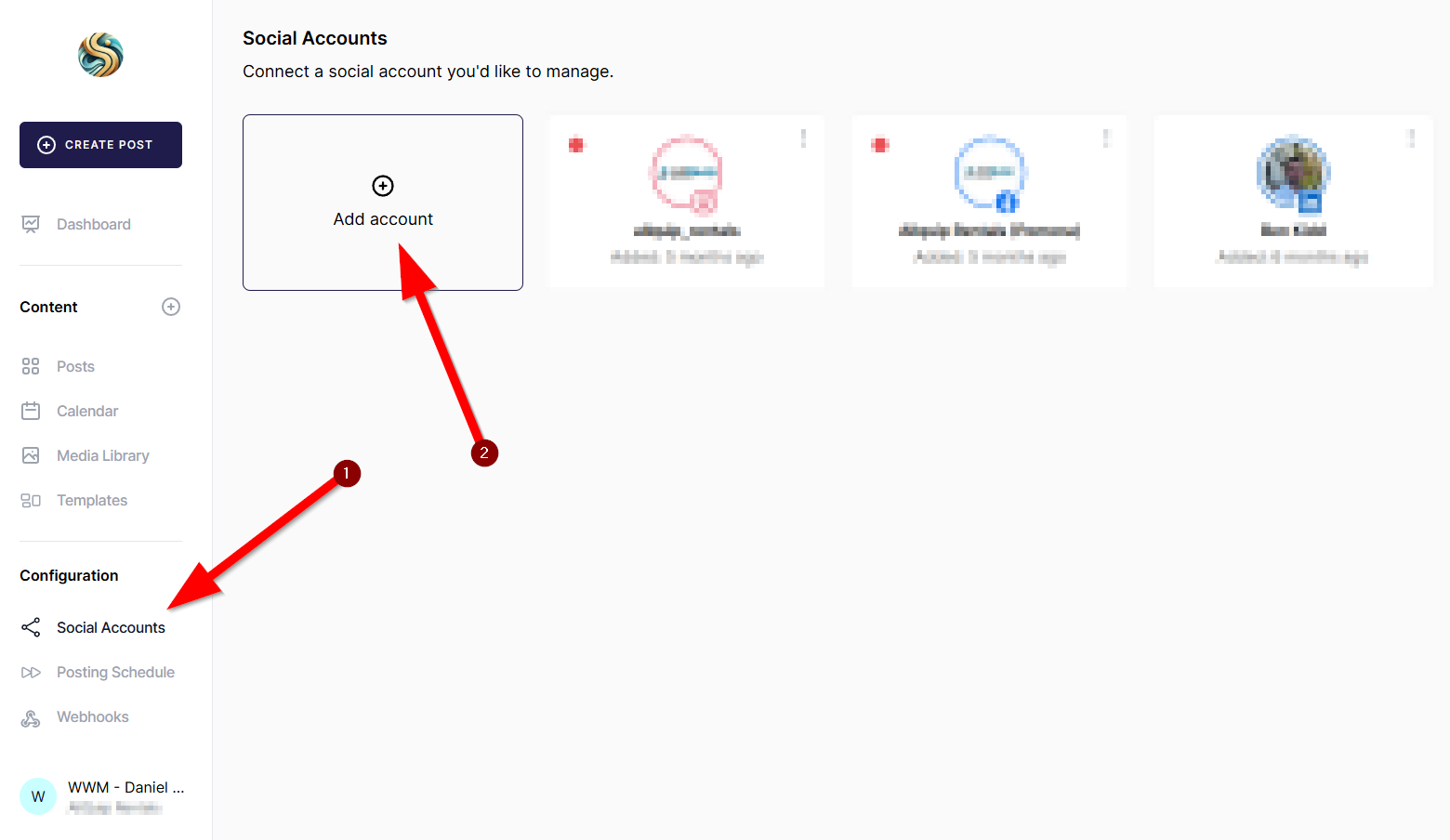
Click on “Social Accounts” to access the connection area.
Step 2: Add a New Account
You’ll see an “Add account” button in the main area. This is your gateway to connecting all your social media platforms to the dashboard.
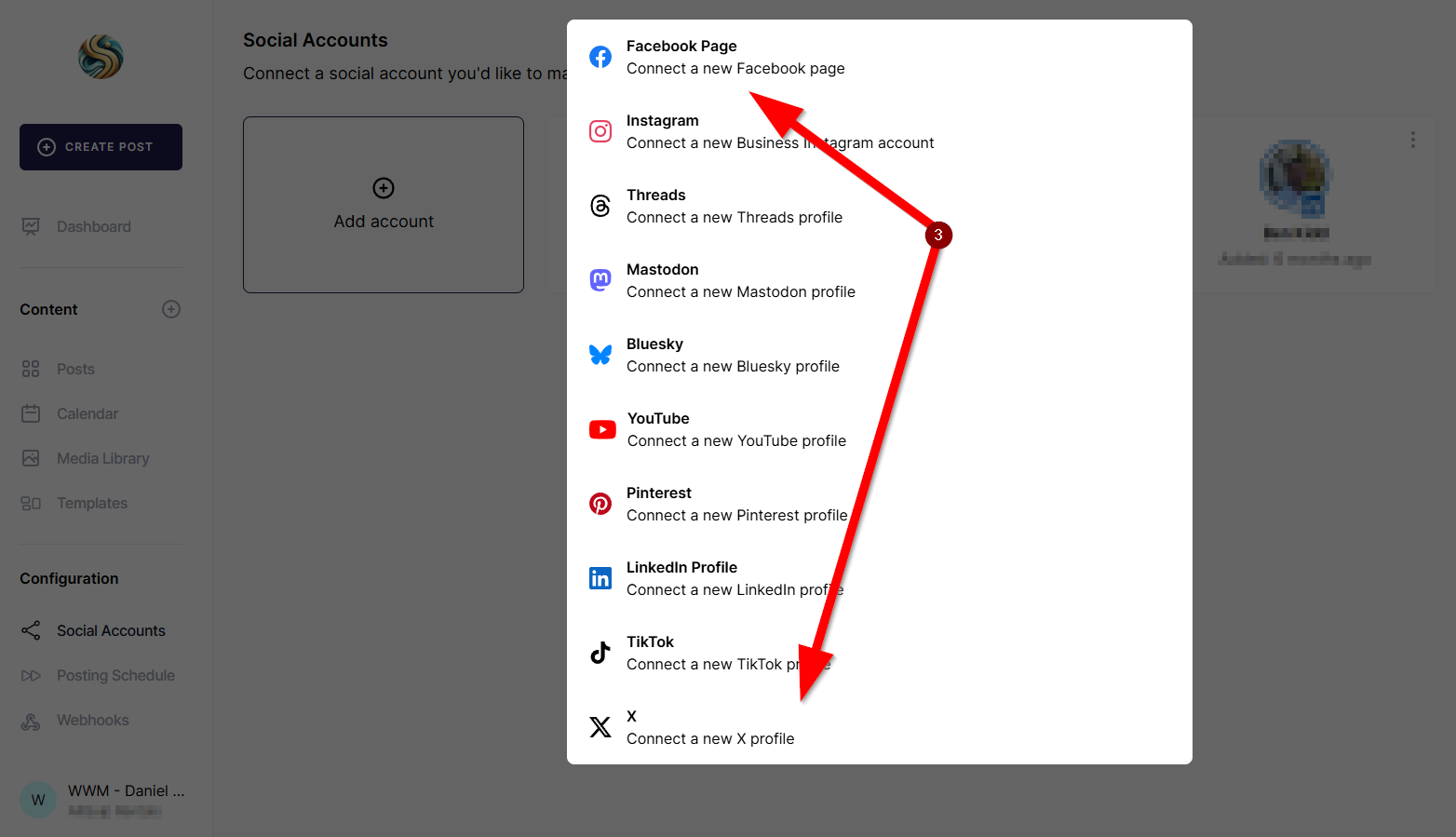
Click the “Add account” button to open up the list of available social media platforms.
Step 3: Choose Your Platform
A menu will appear showing all the social media platforms you can connect. These include:
-
Facebook Page – Perfect for business pages
-
Instagram – Great for visual content and stories
-
Threads – Meta’s newest social platform
-
Mastodon – For those exploring alternative social networks
-
Bluesky – Another emerging social platform
-
YouTube – Essential for video content
-
Pinterest – Ideal for visual discovery
-
LinkedIn Profile – Professional networking made easy
-
TikTok – Short-form video content
-
X (formerly Twitter) – Real-time updates and engagement
Simply click on the platform you want to connect. The system will guide you through the specific authorization process for each platform.
What Happens Next?
After selecting your platform, you’ll be redirected to that social media site to authorize the connection. This is completely normal and secure – you’re simply giving permission for our dashboard to manage your content.
Each platform has slightly different authorization steps, but they all follow a similar pattern:
-
Login verification – You’ll confirm you want to connect the account
-
Permission granting – You’ll authorize what the dashboard can do
-
Confirmation – You’ll be redirected back to your SMM dashboard
Tips for Success
Keep it simple: Start with one or two platforms rather than trying to connect everything at once. You can always add more later!
Double-check permissions: Make sure you’re granting the right level of access – typically you’ll want to allow posting, scheduling, and basic analytics.
Test the connection: Once connected, try scheduling a test post to make sure everything is working properly.
Need Help?
Remember, we’re here to support you every step of the way. If you run into any issues:
-
Jump into our Discord community for quick help from other users
-
Email us directly for personalized support
-
Book a call if you prefer to walk through it together
At Wandering Webmaster, we believe managing your social media should be straightforward, not stressful. This dashboard is designed to save you time and help your business thrive online – exactly what we’re all about.
Once you’ve got your accounts connected, you’ll be able to schedule posts, track engagement, and manage all your social media from one convenient location. It’s going to make your life so much easier!
Happy posting!
Have questions about social media management or need help with any other digital marketing needs? We’re always here to help. Visit us at wandweb.co or join our supportive community on Discord.