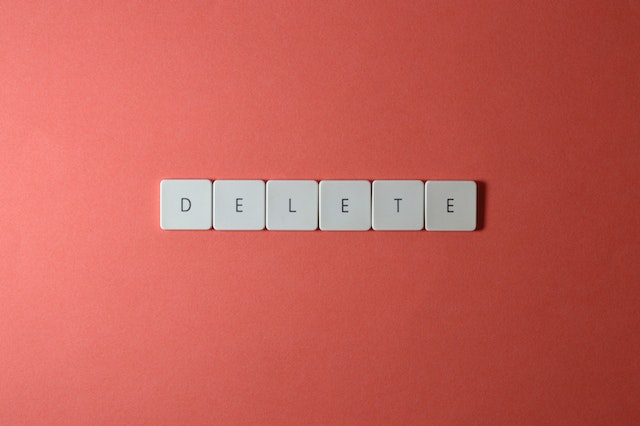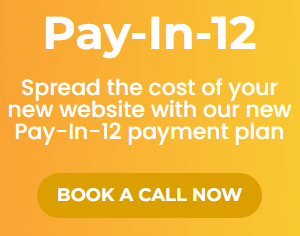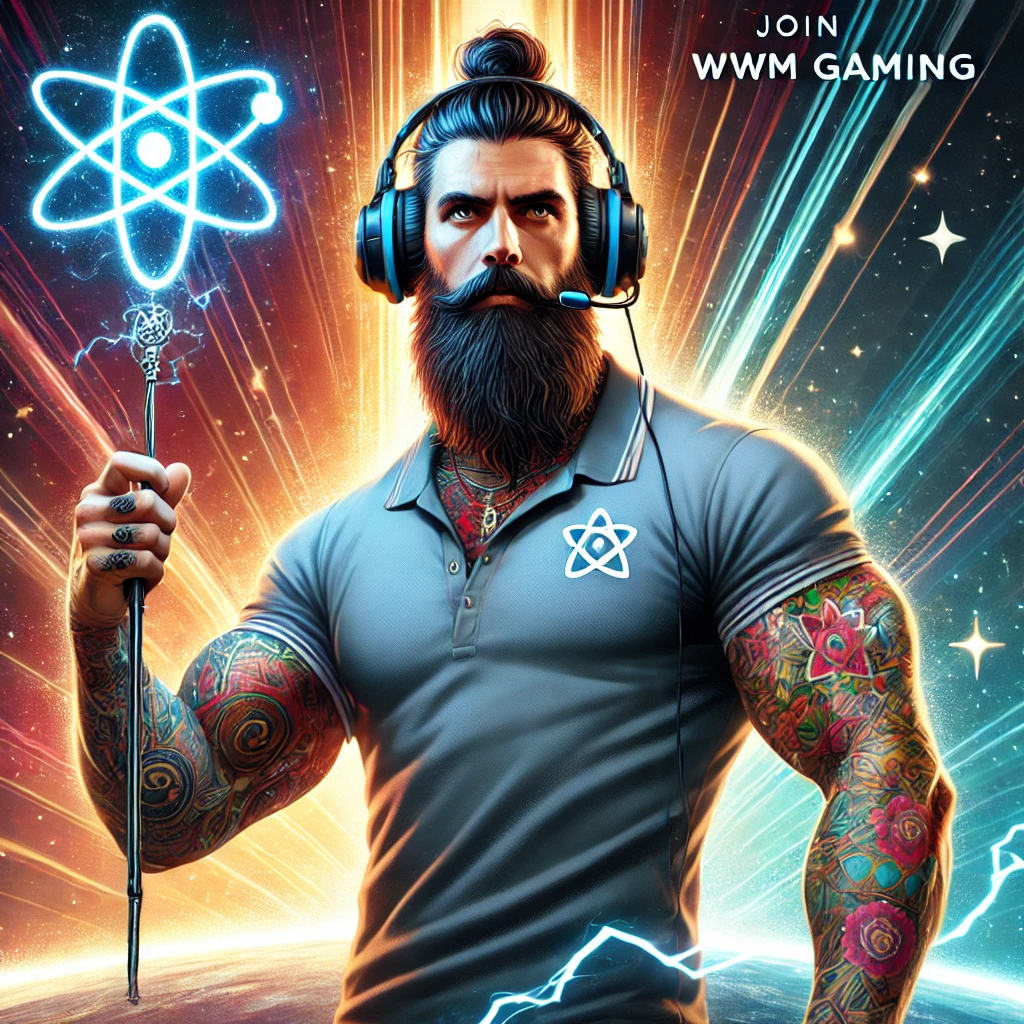How to Delete Your Shopify Store
So you have decided Shopify is not for you and want to not only pause but also Delete your store. In this step by step guide I will be showing you how to get this done.
Please note; You will need to be the owner of the store you want to delete and will need your store login credentials.
Step 1: Delete all your Apps (to ensure any subscriptions are cancelled)
We don’t want any left over subscriptions trying to charge you. So for the first step login to your Shopify Dashboard and click Apps
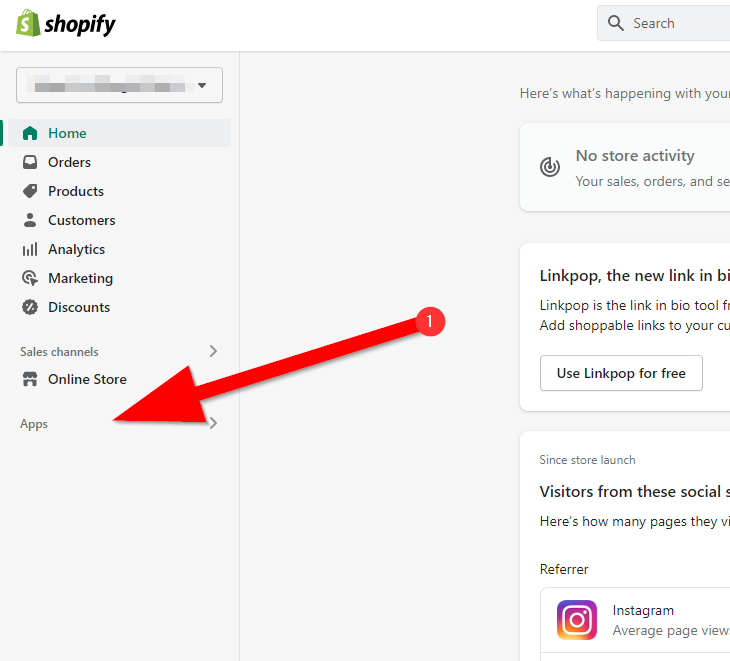
Then Click App and sales channel settings
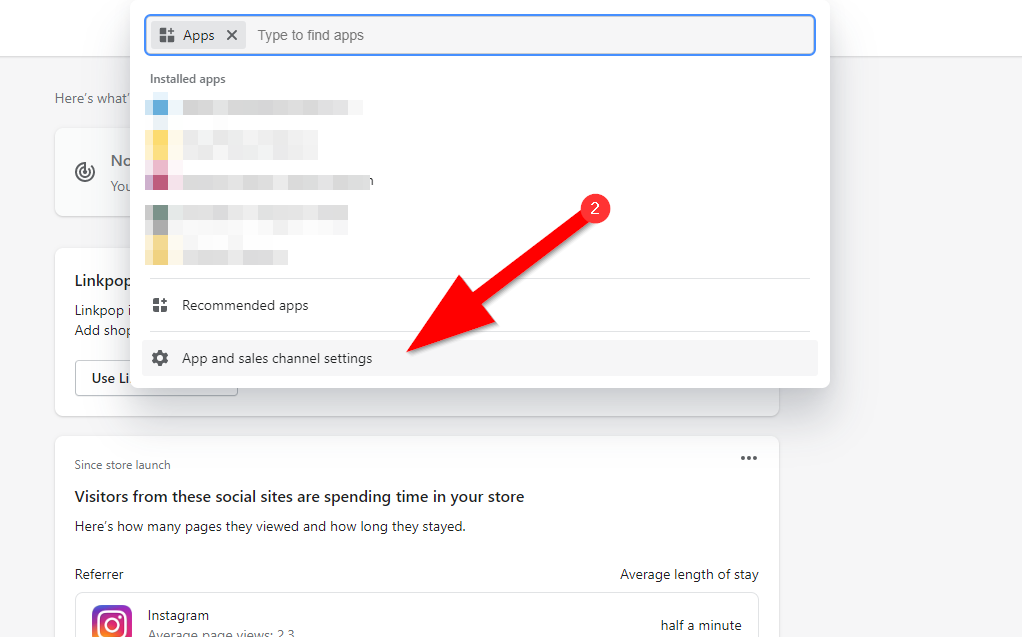
Click Remove next to all the Apps you have installed
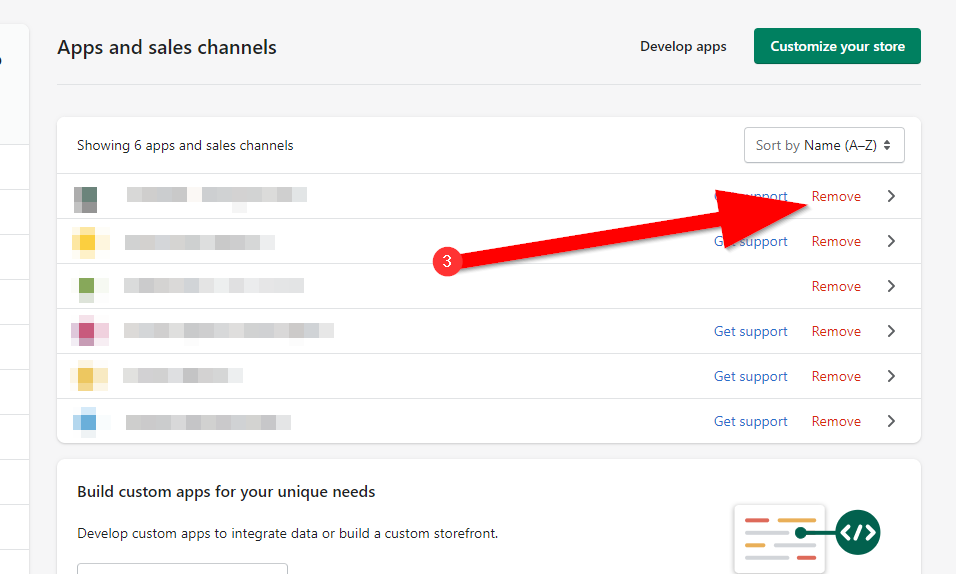
When prompted select the reason for removing the App. Do this for all installed Apps.
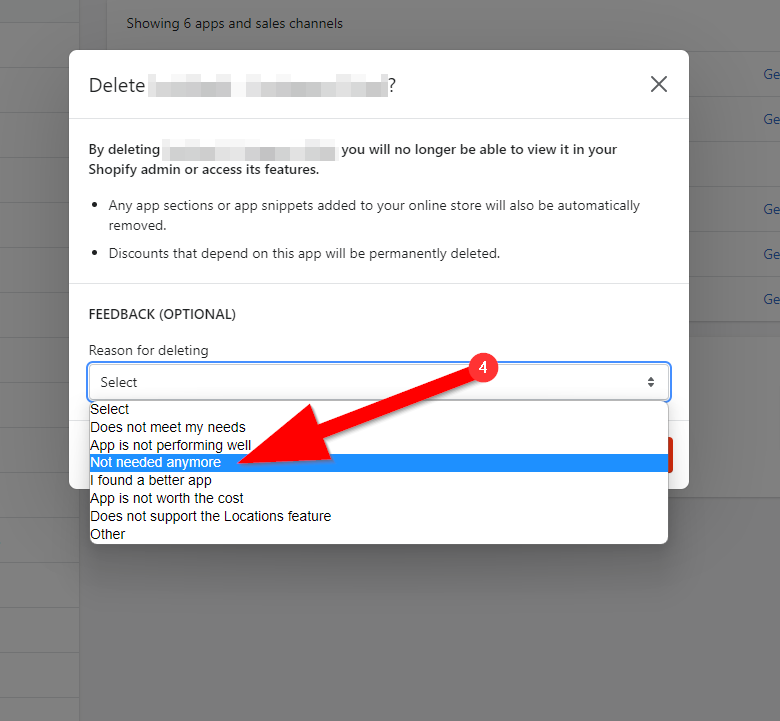
Step 2: Cancel your plan and Delete your Store
Once all Apps are removed, click on Plan in the side menu on the left.
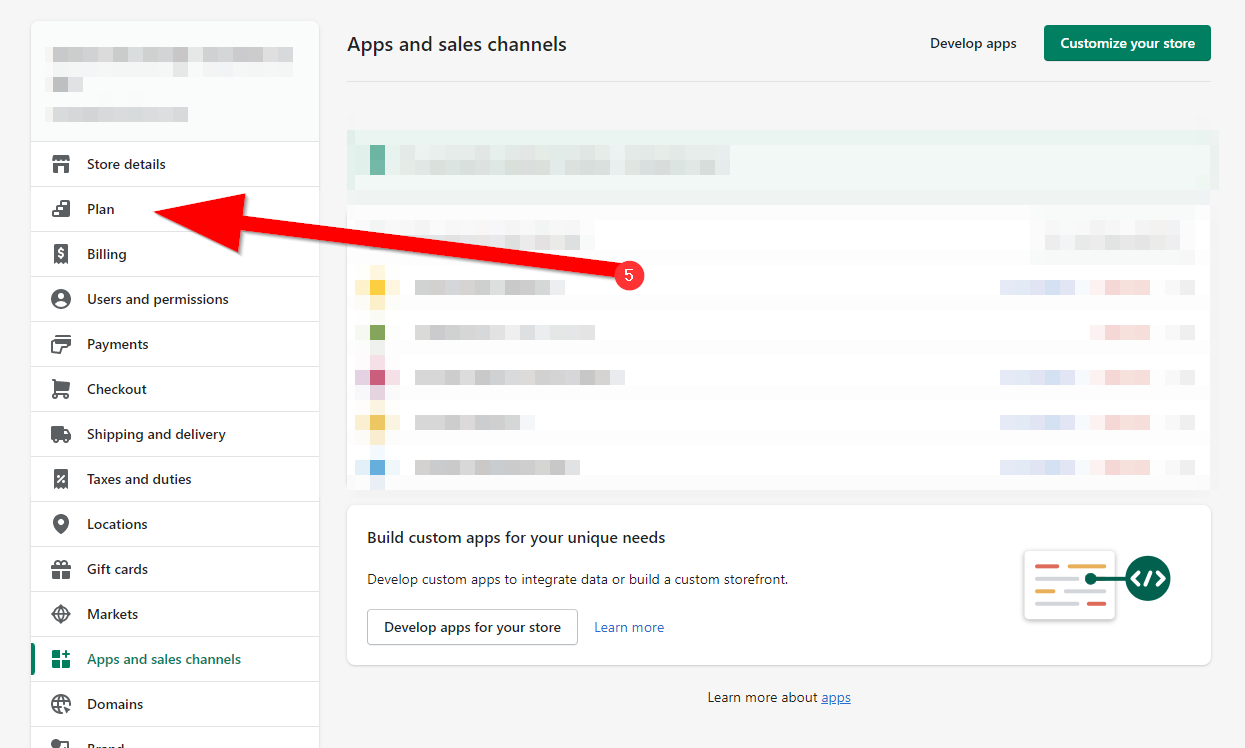
You will be presented with a few options, in our case we want to select Cancel Subscription and Close Store.
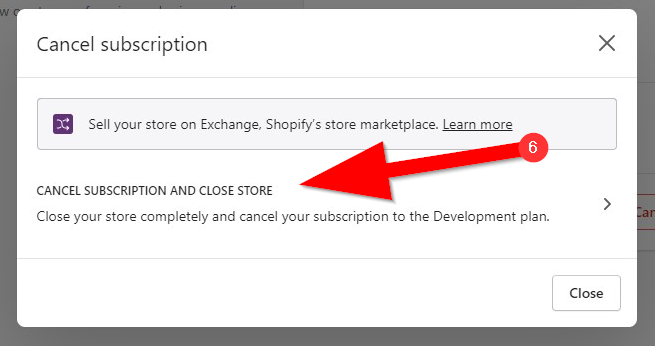
Click Cancel Subscription.
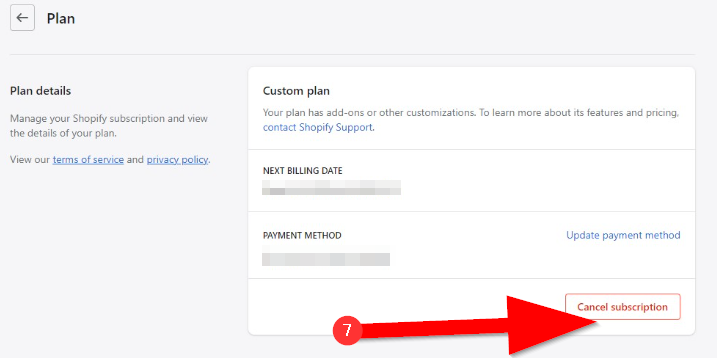
If you would like to review the Shopify guide on closing your store you can do so via the link in the popup presented. Otherwise select a reason and continue.
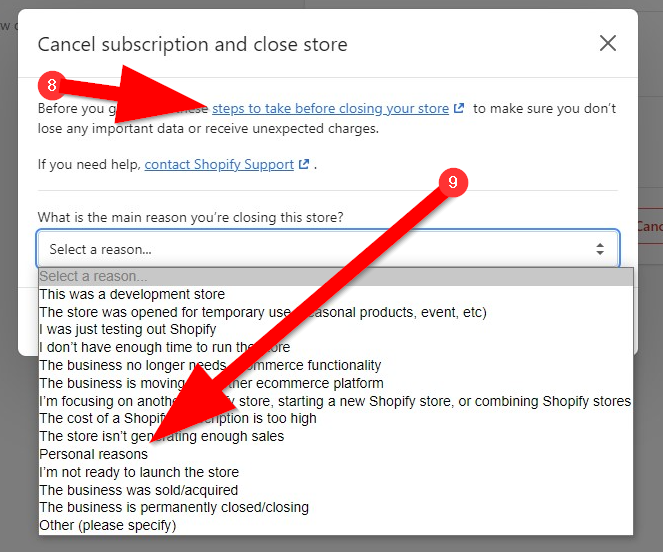
Step 3: Enter your Password and Click ‘Close Store’
Finally, a pop-up dialog will appear for you to enter your admin password and confirm your action. Click Close store and you will receive a confirmation email stating you have successfully closed your store.
Was Shopify too expensive for your business?
Wandering Webmaster helps businesses achieve what they are trying to do online within their budget. We have DIY WooCommerce hosting ready to go or we can tailor make a hosting plan to suit you. Plus, offer obligation free quotes via email. Simple!
Get in touch now and let us know what you need, we’re here to help.