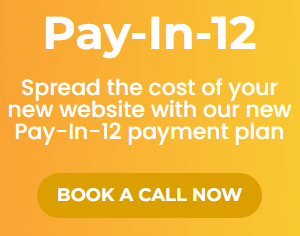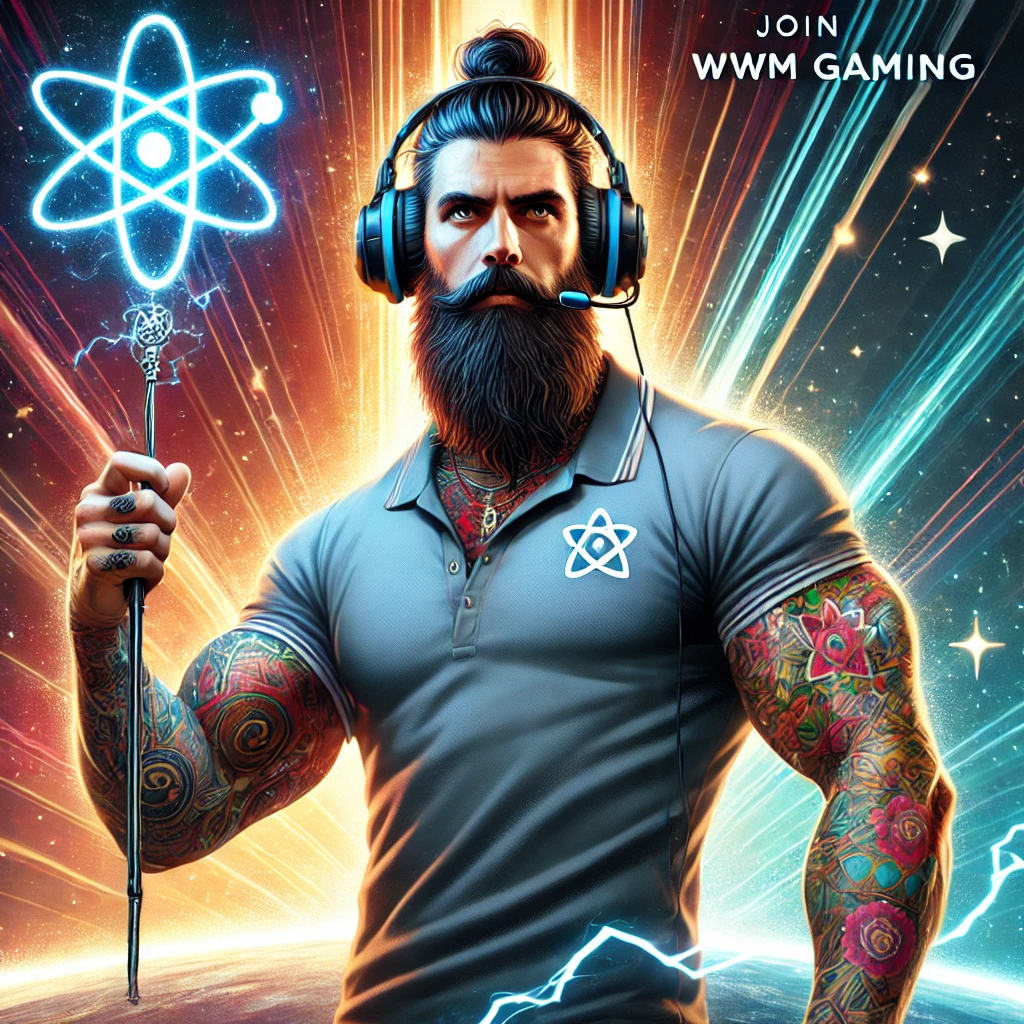Tutorial: How to Edit Webpage Text Using Elementor
Follow these simple steps to edit webpage text using Elementor on your WordPress site:
- Login to Your WordPress Website
Navigate to your WordPress login page (usually yourwebsite.com/login or yourwebsite.com/wp-admin.php) and enter your credentials to access your dashboard.

- Click Pages in the WordPress Dashboard Menu
Once logged in, find and click on the “Pages” option located in the left-hand menu.
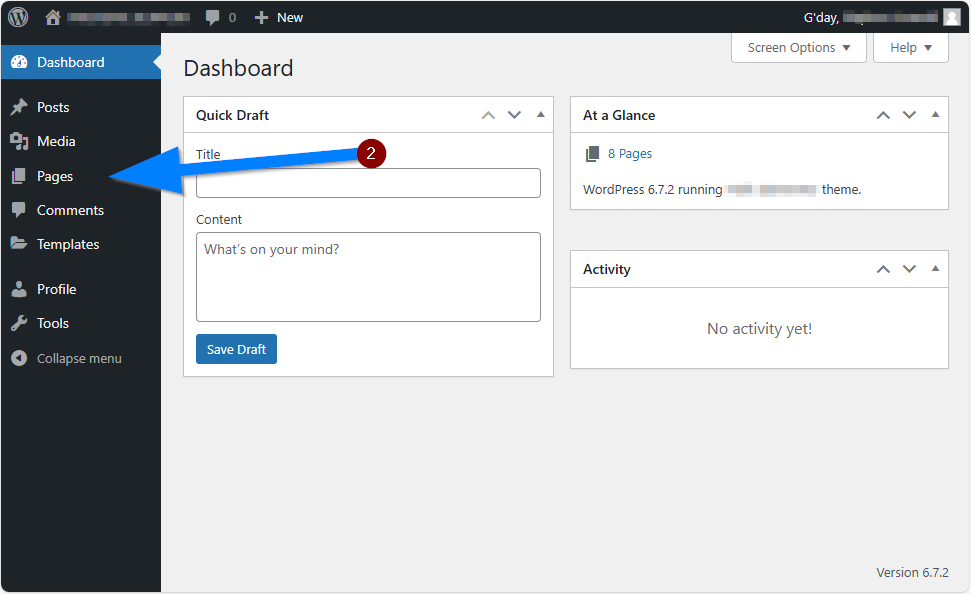
- Select the Page You Want to Edit
Browse through the list of pages and click on the title of the page you wish to edit.

- Click Edit with Elementor
On the page editor screen, look for the “Edit with Elementor” button and click it to launch the Elementor editor.
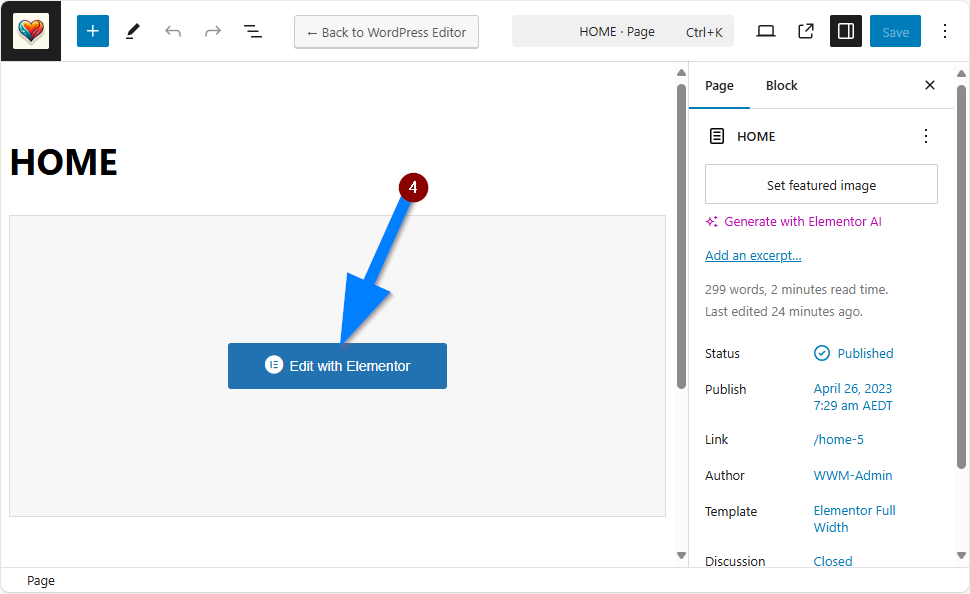
- Select the Text Block You Want to Edit
Within the Elementor interface, click on the specific text block that contains the text you want to edit. - Edit the Text in the Text Editor
After selecting the text block, a panel will appear on the left. Here, you can modify the text as required. - Click Publish to Make Your Changes Live
Once you’re satisfied with your edits, click the “Publish” button to save the changes and make them live on your website.

- To Exit, Click the Sandwich Menu and Click Exit to WordPress
To leave the Elementor editor, click the hamburger (sandwich) menu in the upper left corner, then select (9) “Exit to WordPress.”

By following these steps, you’ll be able to easily edit the text on your webpage using Elementor!
Need help with Elementor or website editing? Contact WWM Services today!
Visit our website for expert assistance.
Join our Discord community for instant tech support and networking opportunities!
Join WWM Discord
Remember, WWM Services offers personalized website design and management solutions. Whether you’re a local business owner or an individual looking to establish your online presence, we’re here to help!