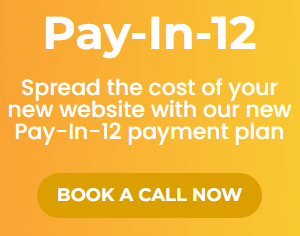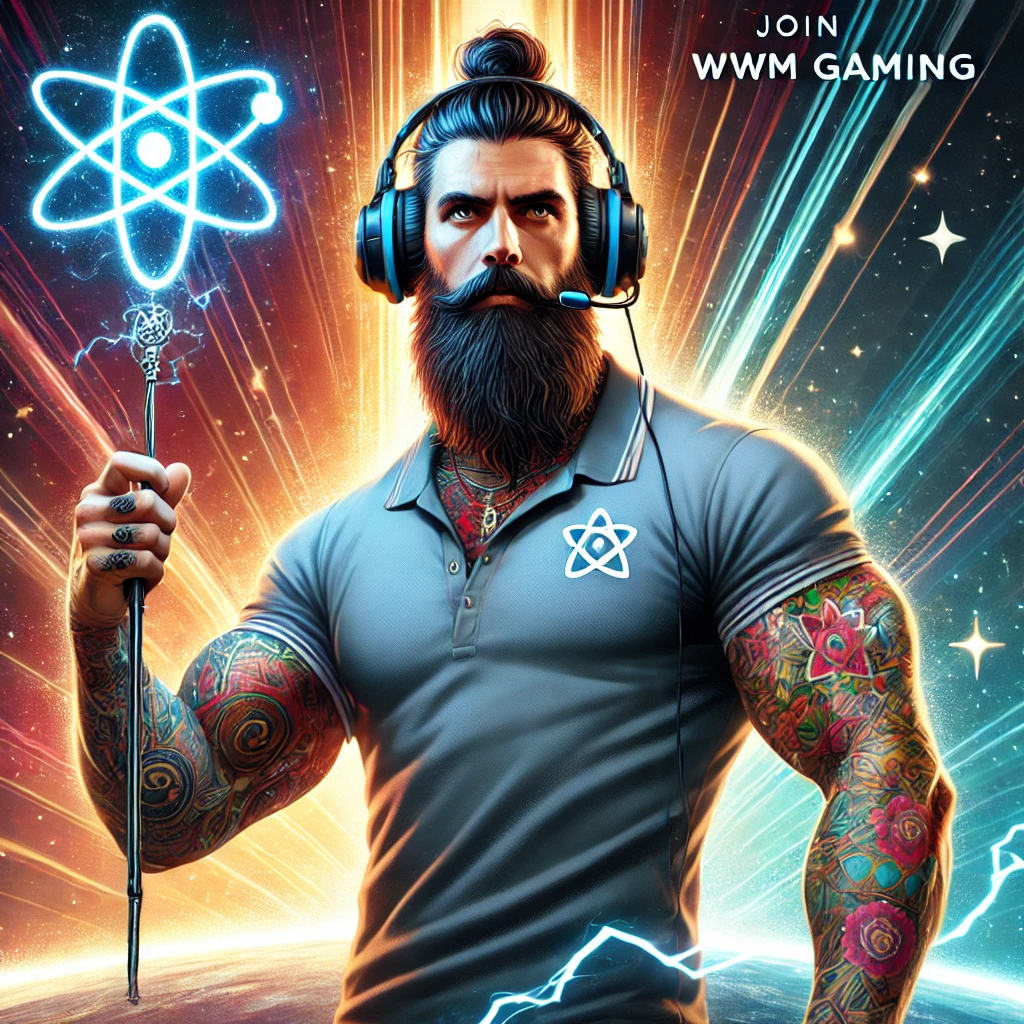A common issue we have found when drop shipping is the item being sold on your Shopify store is no longer available from your vendor in AliExpress (for what ever reason)
In this tutorial we will learn how to identify a missing item on an order in Shopify, find a replacement on AliExpress then update the order in Oberlo.
Please note; This tutorial is for people who have already setup their Drop Shipping store through Shopify, Oberlo, AliExpress plus have the Oberlo chrome extension installed.
Step 1: Log into all services
The first step is simple, ensure you are logged into the correct accounts on Shopify, Oberlo and AliExpress

Step 2: Sync all your orders prior to ordering
Get into the habit of always syncing your orders every time you log into Oberlo, this is simply good practise. While in Oberlo, press the sync with AliExpress button on all your orders to bring their status up to date

This is when you will encounter ‘Product is no longer available’ error page
In the Orders page on Oberlo, pressing the blue/purple/blurple? order button begins ordering each item. When you press the Order button the Oberlo chrome extension automatically jumps over to AliExpress and adds the item to your cart, it also prefills the delivery address and details your customer entered in Shopify. This is when you may encounter this error:

Step 3: Identify exactly what item is missing
Go back to your Oberlo tab (at the top of chrome) and view the missing item. In our example the missing item has the following details: Pink Sweat, Gray / XXXL, 29919487-gray-xxxl

Step 4: Search for the original item
Your item may have simply dropped out of sync and might still be for sale by the vendor, perhaps under a different name. Our first step to finding a replacement is to try and find the original.
Sometimes it helps to find the product in Shopify to view a larger image of the missing item. This is because we will be searching by the products description and unique features. In our example we can see the missing item is named ‘Pink Sweat’ but the colour ordered is ‘Gray’
After viewing the item in Shopify, I was able to identify that the text on the sweater says ‘Pink’ and the item ordered is indeed the colour Gray.
- Click on the vendors store name

- Search for the missing item in the original vendors store by entering a description of the item your looking for into the search field within the store, located over to the right (not the top)

If you found a replacement skip to Step 7
Step 5: Search for a replacement from another vendor
In our example the vendors store no longer has ANY products for sale. This is a fairly regular occurrence and isn’t such a big issue because we can find a replacement item from another vendor.
Begin your search again using the main AliExpress search bar up the top of the page

As you can see here we were able to find the exact same sweatshirt by searching for ‘pink letter print’ and refining our search to Woman’s Clothing > Hoodies & Sweatshirts and also selecting the colour Gray (identified by the blue pen in our image)

If you found a replacement skip to Step 7
Step 6: Search for a replacement by reverse image search
This method can be super helpful if your item if difficult to find via search on AliExpress or you are having trouble finding an exact replacement.
Go back to Shopify and open up the product your looking for, either through your store or Shopify dashboard it doesn’t matter, what we are looking for is an image of the product your looking for.

Download a copy of the image to your computer
Go to http://images.google.com and either drag the downloaded image onto the search bar or click the camera icon and select Upload an image. Google will begin searching for your image.

Check to see if your item is found in the results. If not, you can try adding more information about the item into the search bar beside your uploaded image.

Step 7: Replace the missing item with the one you found
Now that you have found a replacement item on AliExpress follow these instructions to change the item out in Oberlo
If you were not able to find an exact replacement item you may need to contact your customer and offer a similar item (preferably one that IS available in your store)
- Copy the URL of the replacement item from your browser

- Open the order containing the missing item in Oberlo by clicking Orders in the main menu
- Click the Edit drop down menu and select Replace order item

- Paste the URL into the ‘Paste AliExpress product URL’ field that appears and select the variant required

- Click the blurple Replace button
As you can see in the below image our item is now successfully replaced and is tagged with ‘Replaced’ I also like to make a note on the order stating what we have done (great for if your working as part of a team or have terrible memory like me)

You may now proceed as usual to order your item for your customer!
Conclusion
The process for replacing an item via Oberlo is really quite intuitive and once you know how to do it you will have no problems at all fixing those pesky missing item errors.
Are you looking for help with your Shopify Dropshipping store? Wandering Webmaster offers pay by the hour assistance and free estimates on projects big or small. Get in touch now for a free quote!