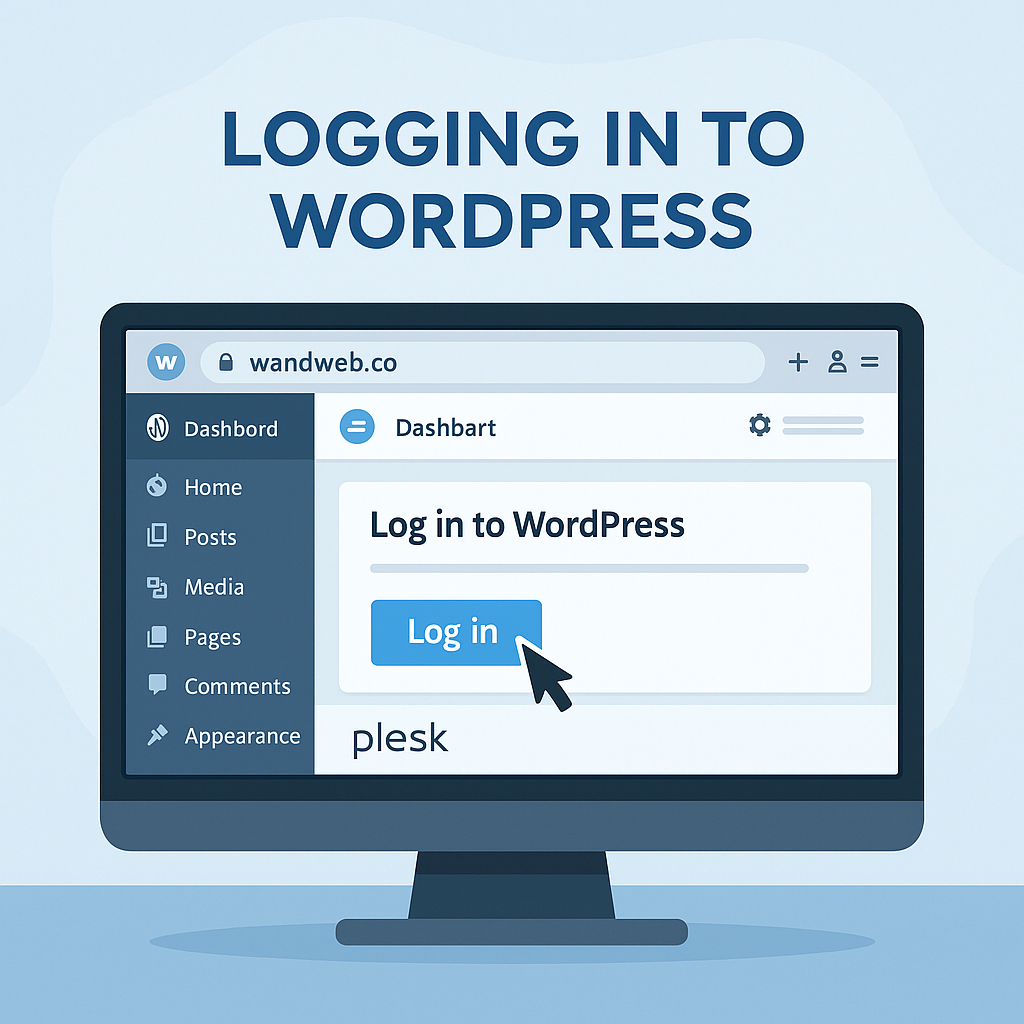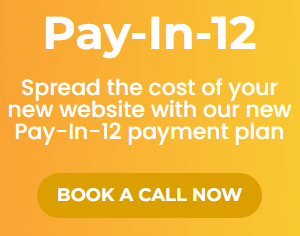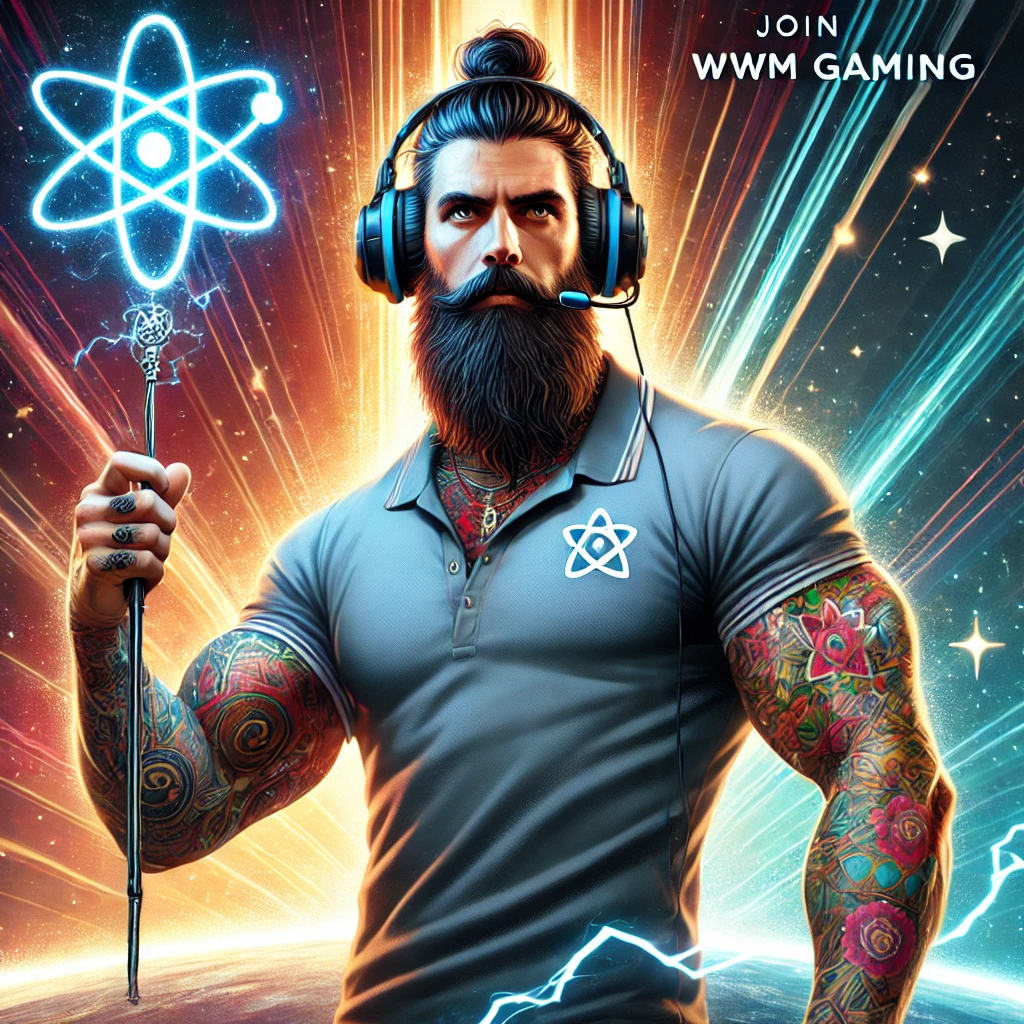How to Log In to WordPress via the wandweb.co Hosting Dashboard (Plesk)
Follow this step-by-step guide to access your WordPress site through the wandweb.co hosting dashboard using Plesk. This method is secure and does not require you to remember your WordPress admin password.
Step 1: Access the Hosting Login Page
Open your web browser and go to either:
-
login1.wandweb.co -
login2.wandweb.co
Check your introductory email to confirm which server your website is hosted on.
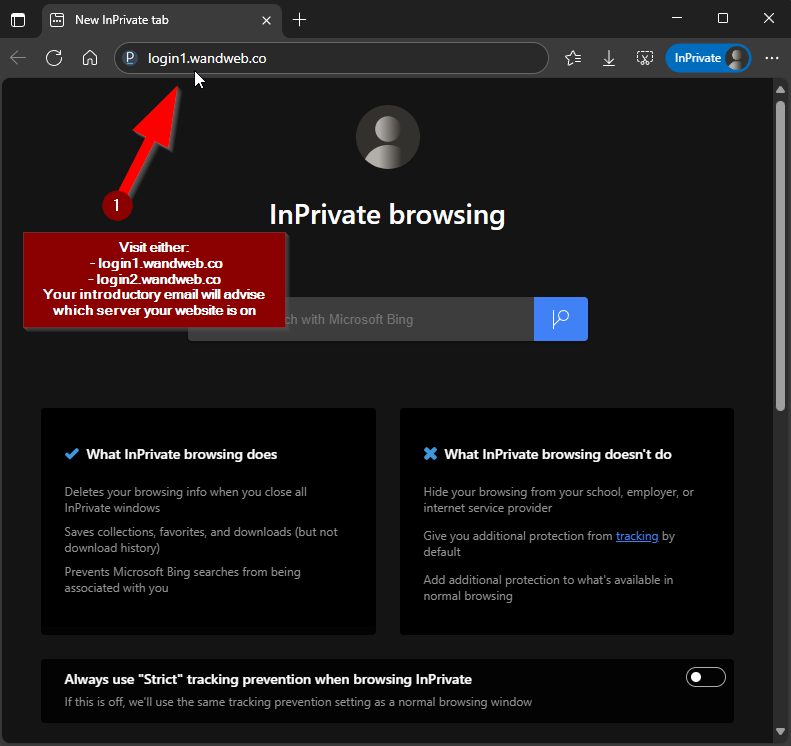
Step 2: Log In to Plesk
-
Accept the cookie banner by clicking “Accept all cookies.”
-
Enter your Plesk username and password.
-
Click the “Log in” button.
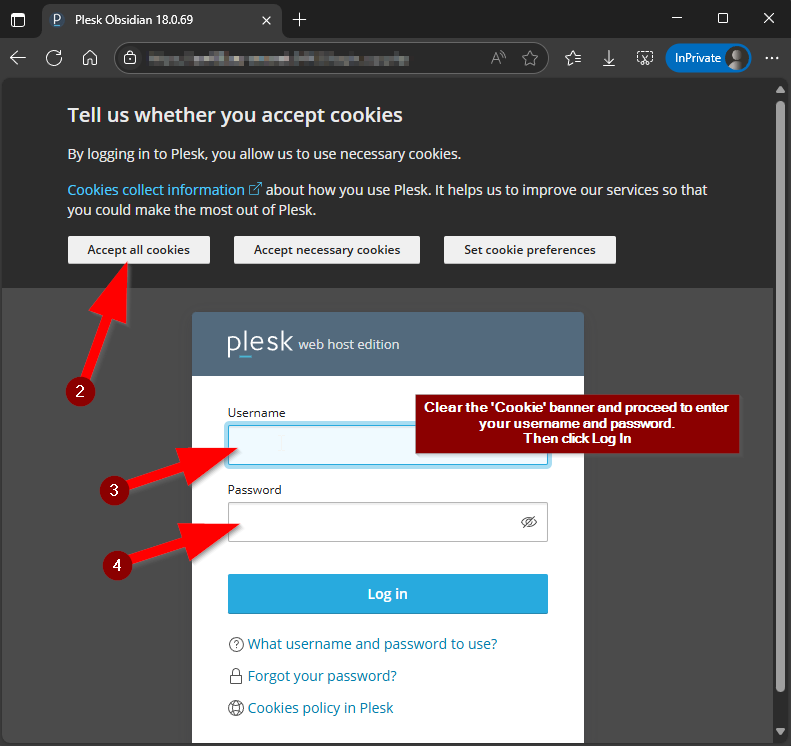
Step 3: Select Your Website
Once inside the Plesk dashboard:
-
Go to the “Websites & Domains” section.
-
Find your domain in the list.
-
Click on the domain name you wish to manage.
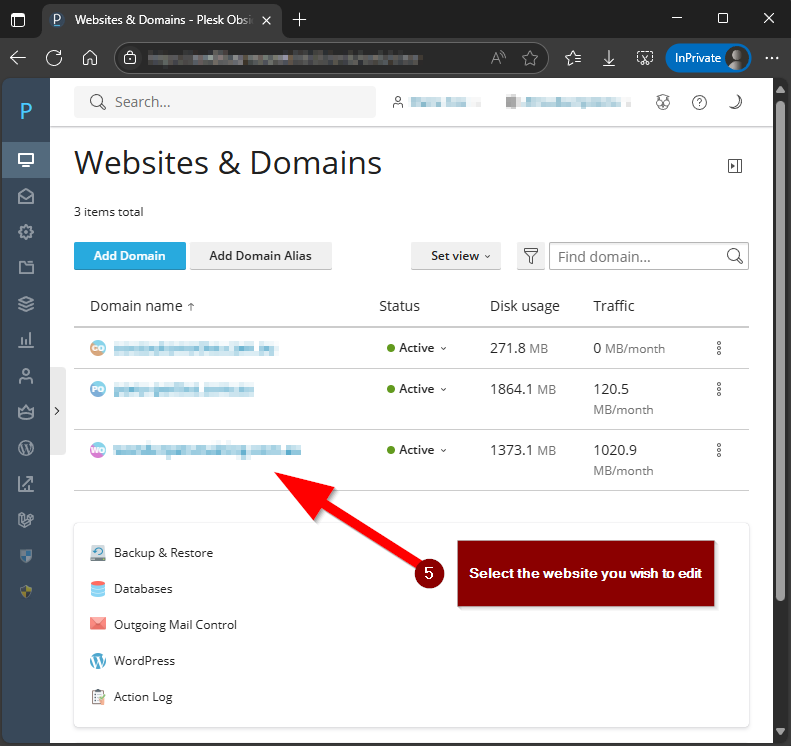
Step 4: Log In to WordPress
On your domain’s management page:
-
Look for the “Log in to WordPress” section.
-
Click the blue “Log in” button. This will automatically log you into your WordPress admin dashboard.
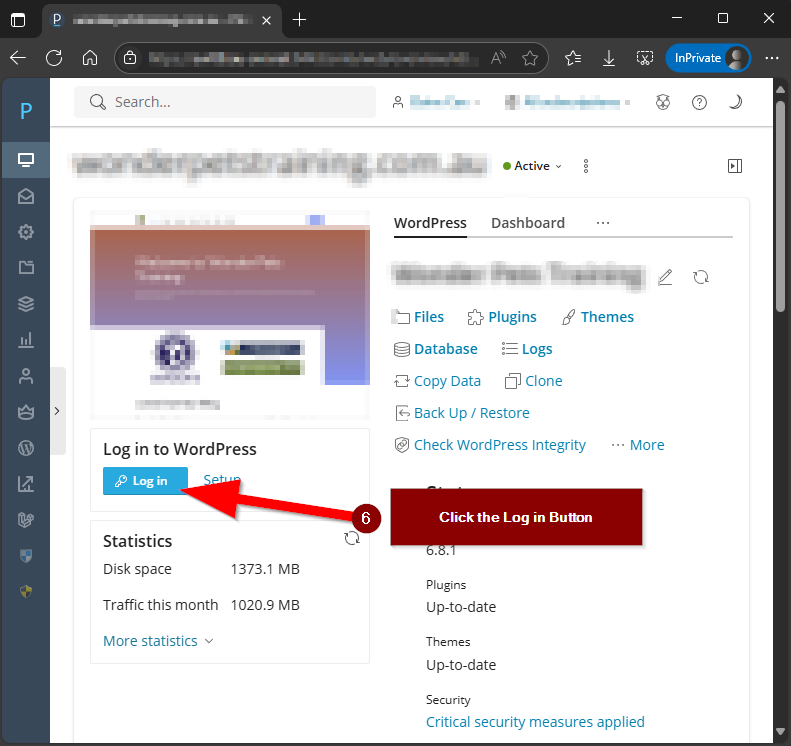
Step 5: You’re In!
You should now see your WordPress dashboard, ready for you to manage your website.
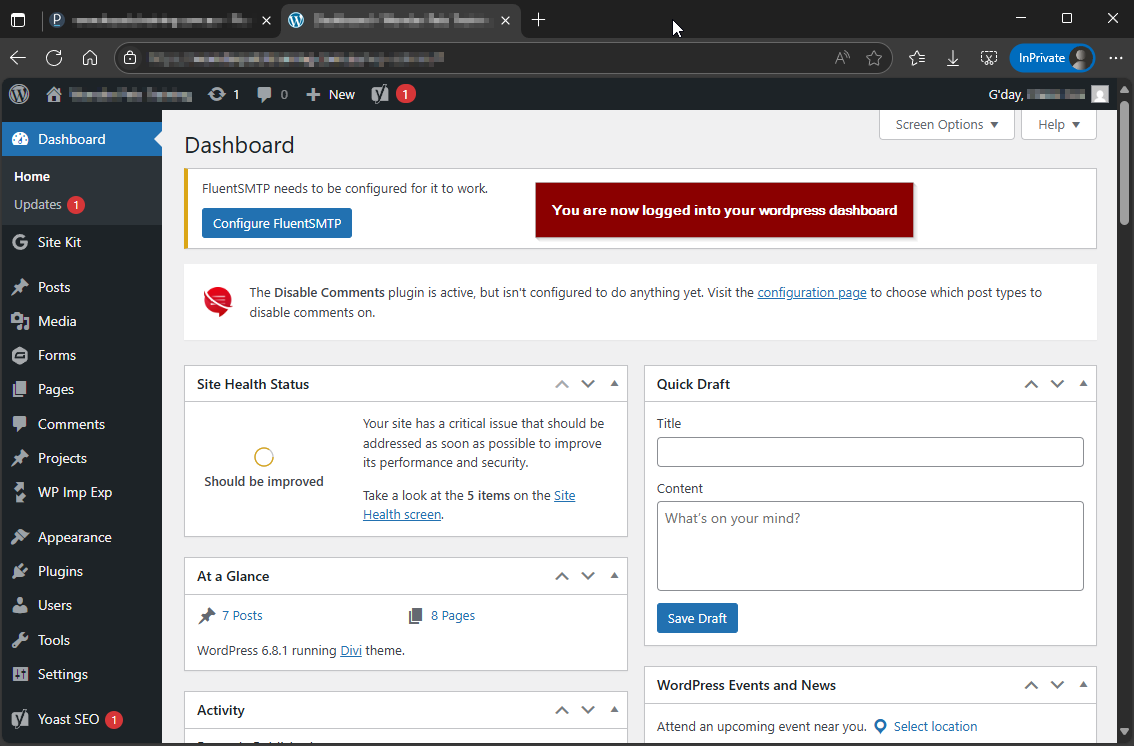
Ready to Get Started?
If you’ve followed the steps above, you should now be logged in and ready to manage your WordPress website with ease. Need help or have questions?
Join our WWM Discord server for instant support, screenshare assistance, and to connect with our inclusive community.
We’re here to make your online journey simple and successful—reach out anytime!