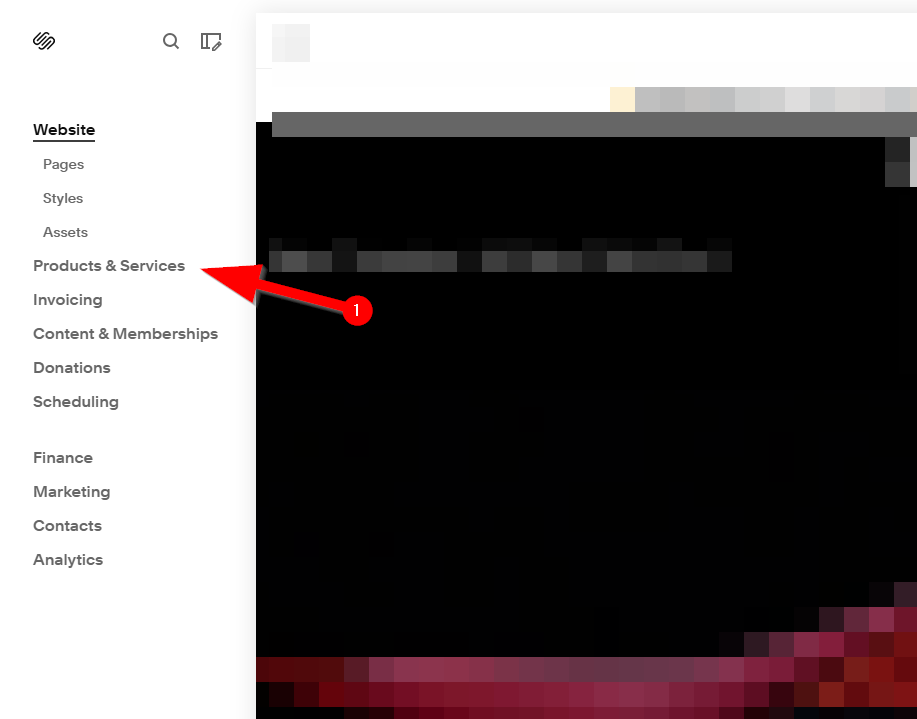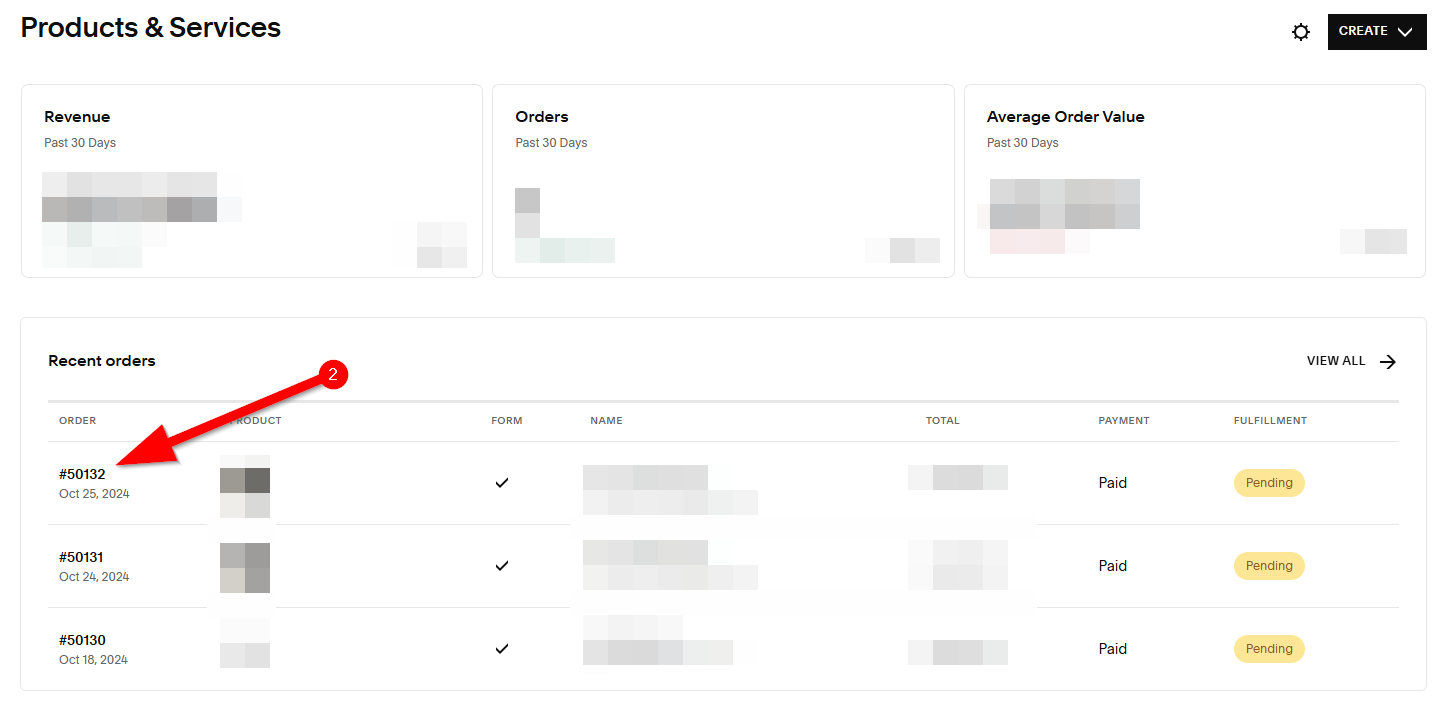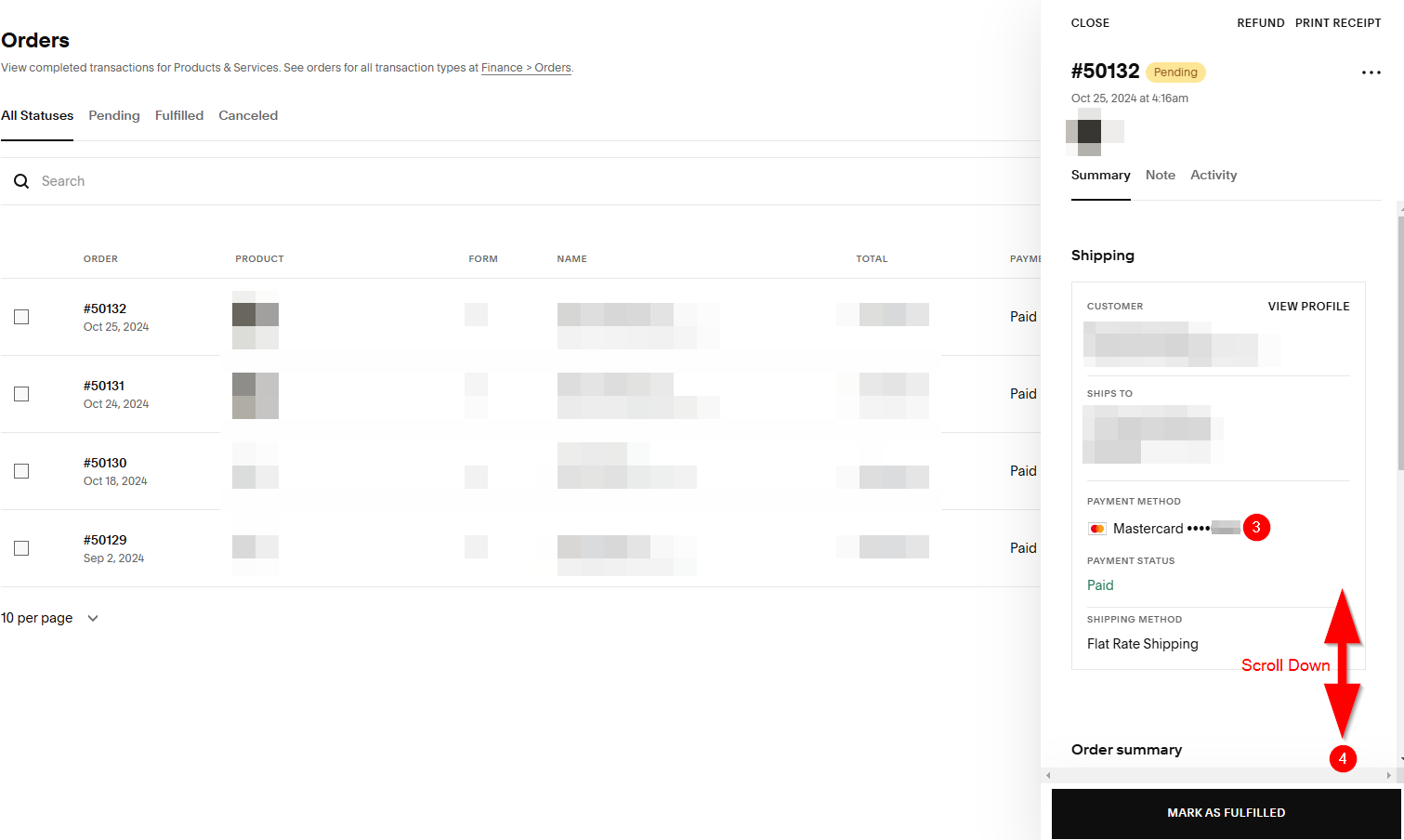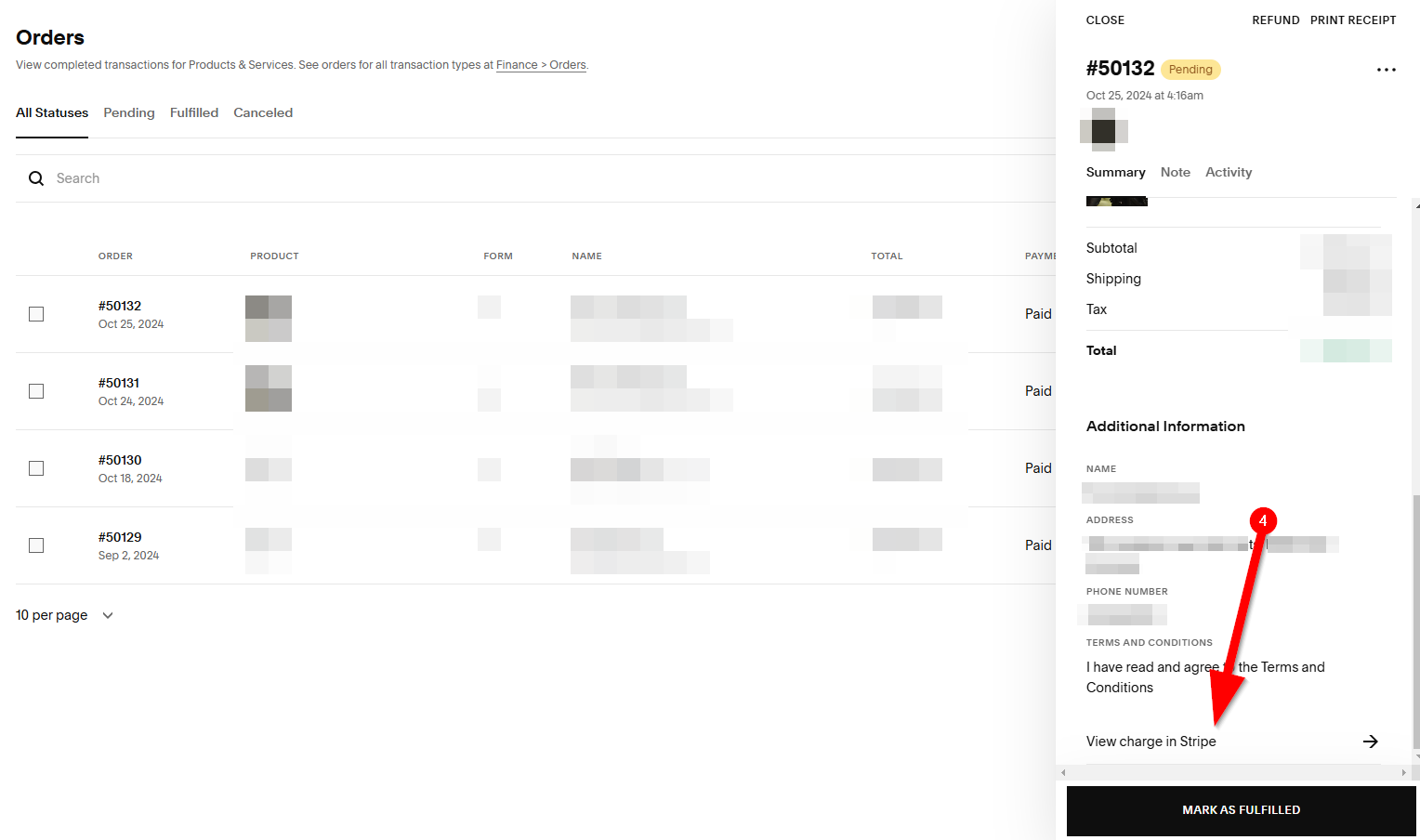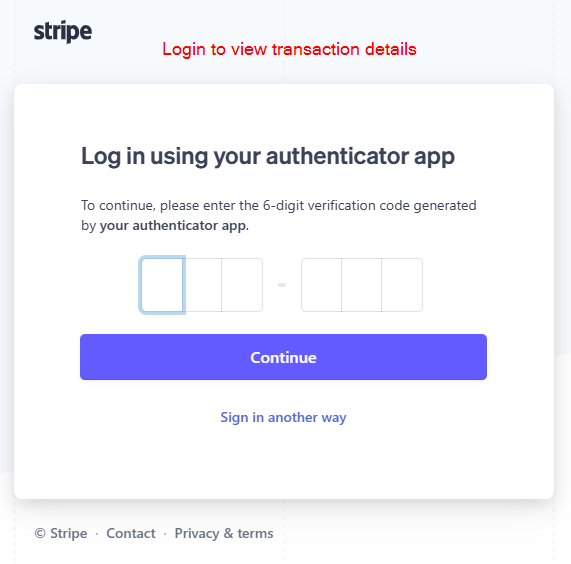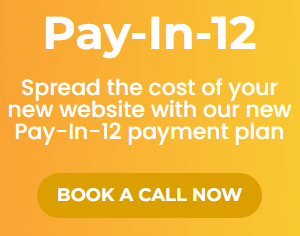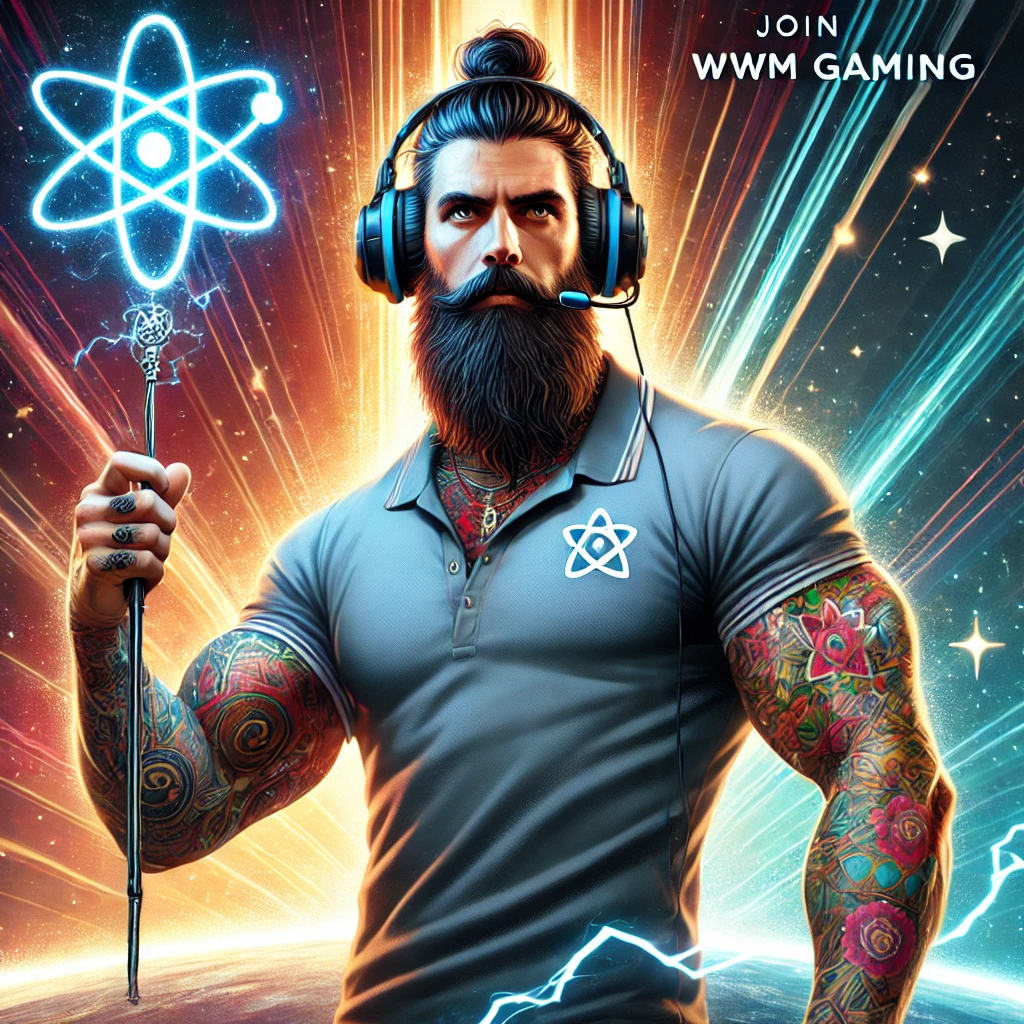Managing your online store’s transactions is crucial for staying on top of your business, and Squarespace makes it easy to track payments, refunds, and customer details. In this guide, I’ll walk you through how to view transaction details on your Squarespace dashboard with a series of clear, step-by-step screenshots. Whether you’re looking to review a customer’s order, check payment statuses, or keep tabs on your store’s financials, these instructions will help you get there with ease.
Let’s dive in and get started!
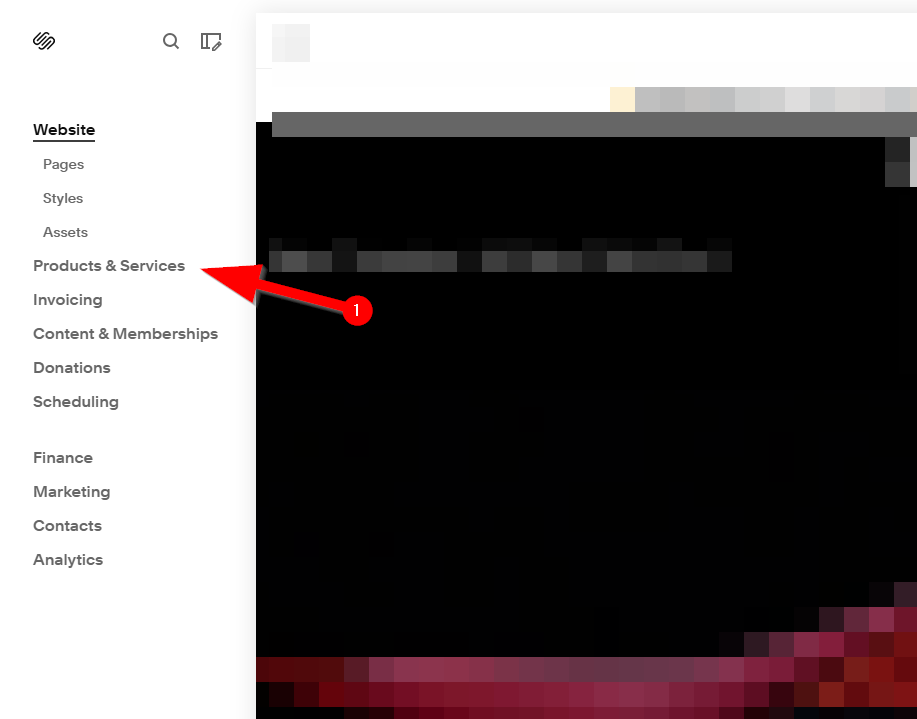
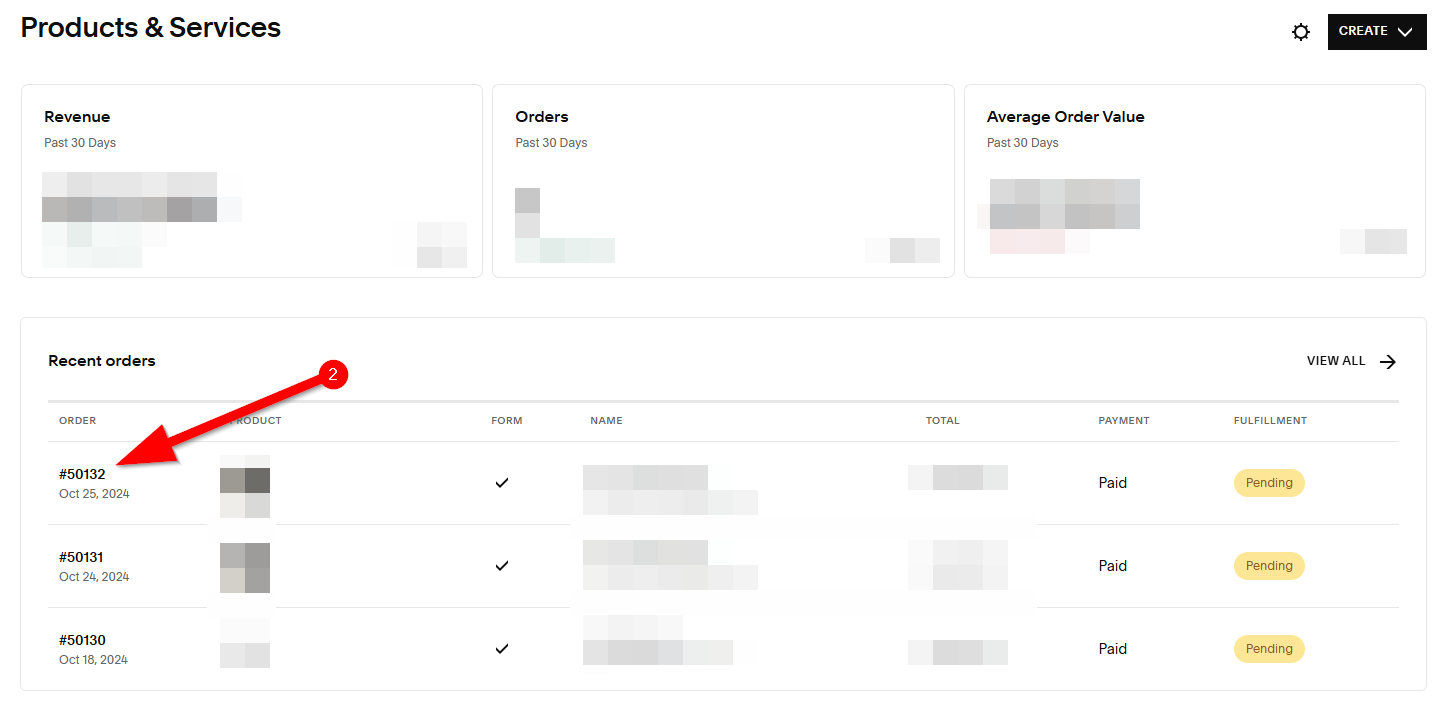
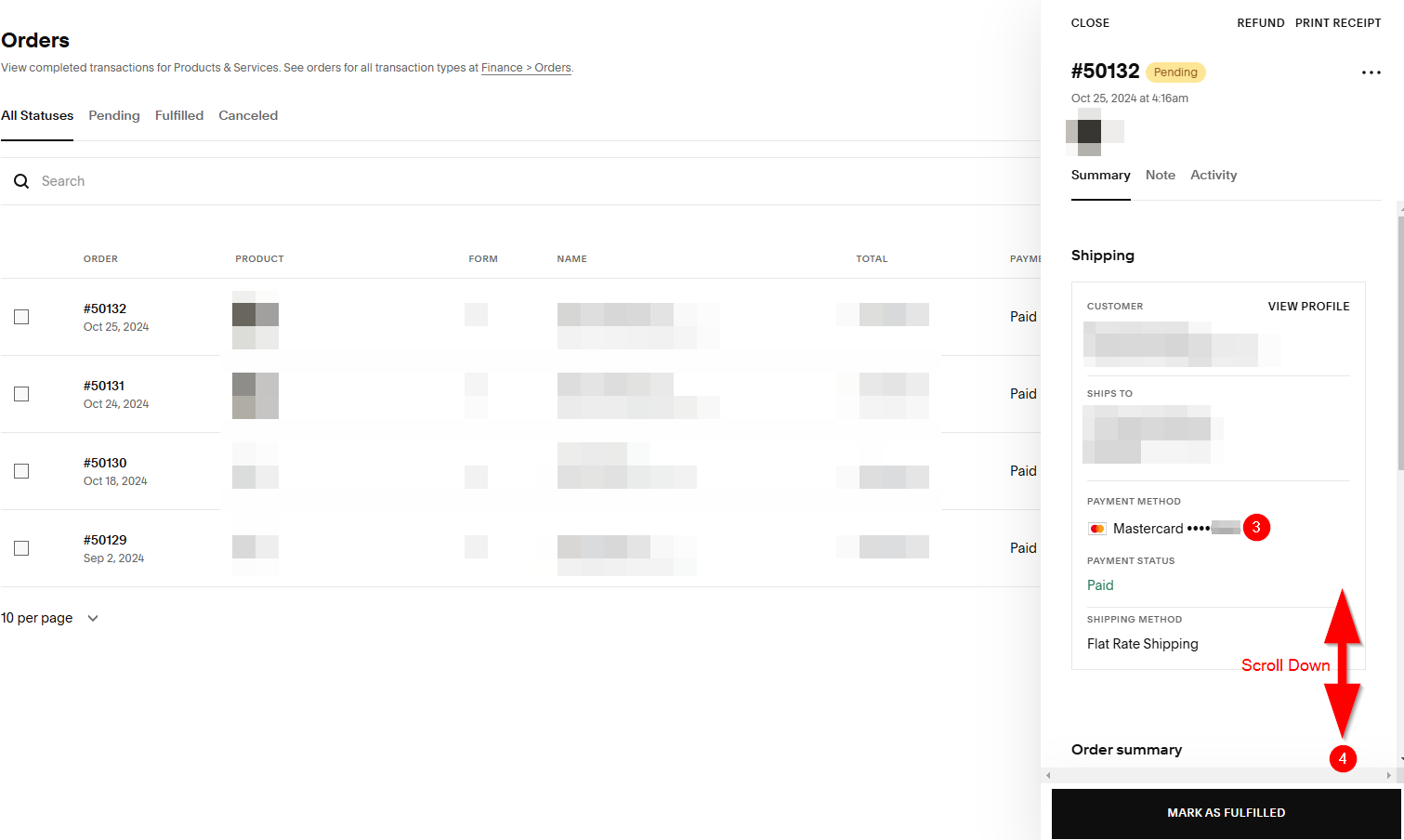
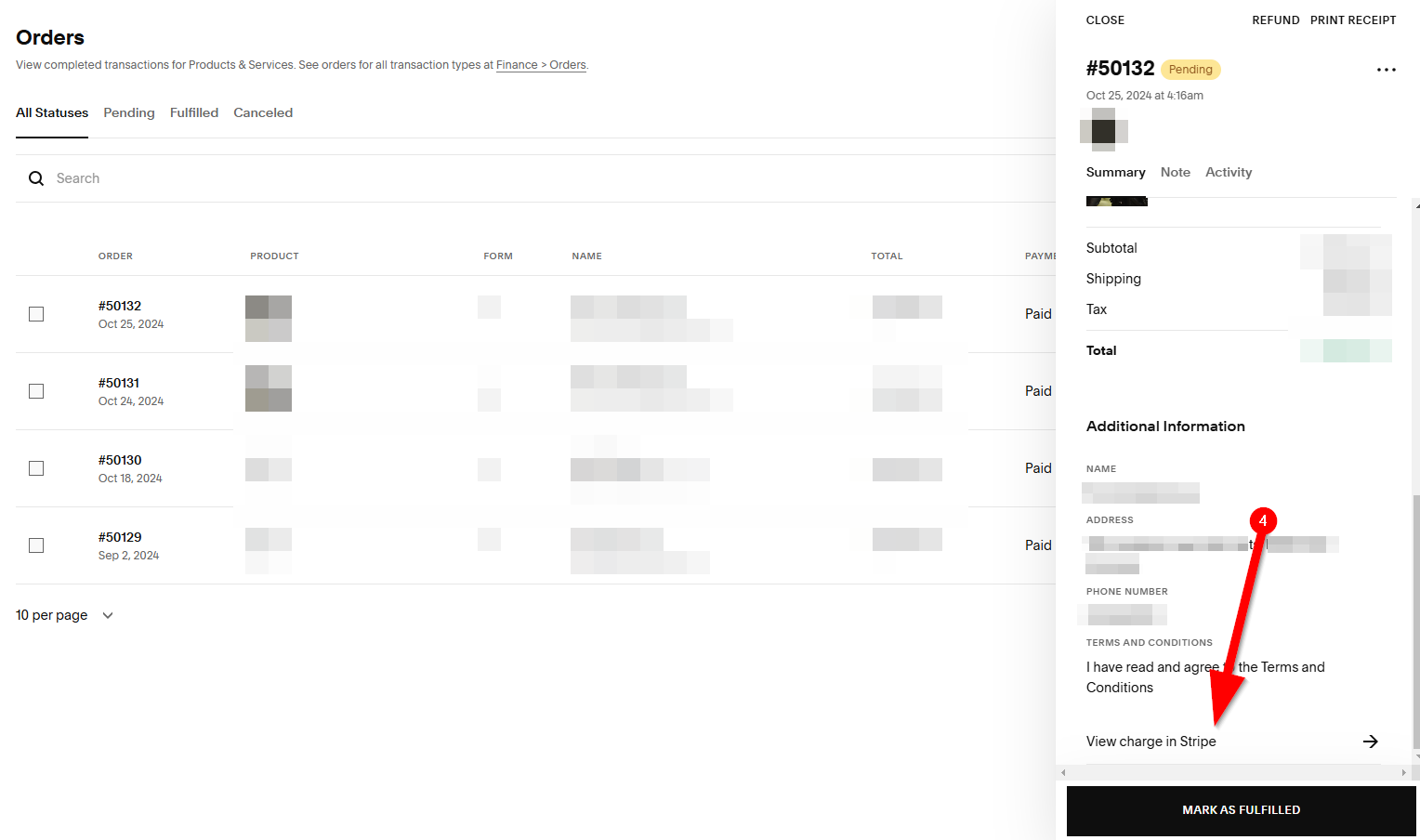
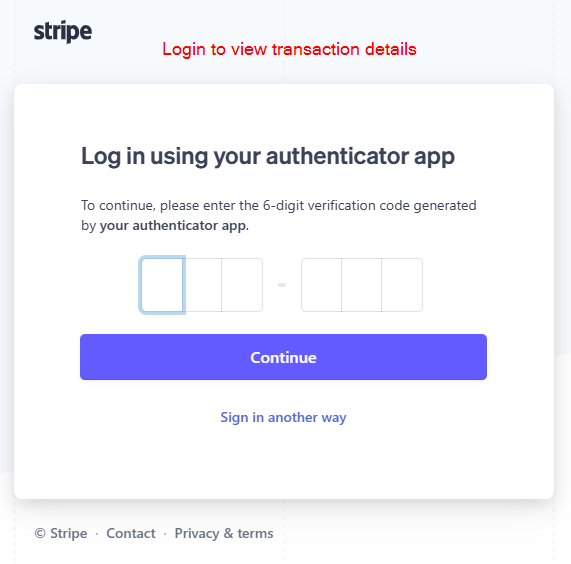
Wrapping Up:
Now that you’ve seen how easy it is to view your transaction details on Squarespace, managing your store’s financials should feel more streamlined. With just a few clicks, you can stay on top of your payments, orders, and customer interactions. I hope this guide has made things clearer for you, and you’re feeling more confident in navigating your dashboard!
If you have any more questions or need further assistance, feel free to reach out on Discord for real-time support or browse our support forum there. We’re always here to help!
Happy managing!